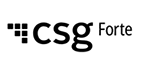
Using the FTP Web Interface
The Forte Secure FTP Web Interface enables merchants using Forte applications to upload and download files such as batch transactions, BillPayIt files, autodaily reports, and settlement files using either the SFTP or FTP/S protocol. Forte recommends using this web interface with Google Chrome.
Uploading Files
NOTE: Be aware of the size of your upload file. Files larger than 1GB (e.g., containing millions of bill entries) can slow down or lock up the Forte Secure FTP Web Interface. Forte recommends merchants send files that contain no more than 500,000 items at a time.
To begin uploading your files, access the Forte Secure FTP Web Interface and log in using the credentials provided by your Integration Specialist. After accessing the interface, complete the following steps:
- Select the File Upload button from the top menu.

- Your computer’s File Explorer window displays. Search for the desired bill definition file on your local system, select it, and click Open. The FTP Interface begins uploading the file and displays the upload progress in the In Progress dropdown.

If uploaded successfully, the file displays under the dl and ul folder of the FTP Interface application.
- Select the checkbox next to the file name. An Options menu displays.

- Click the
 . A Rename modal displays.
. A Rename modal displays.
- Rename the file to comply with any application naming requirements (e.g., BillPayIt).

- Click OK. The interface uploads the file to the corresponding Forte application. Once the application successfully receives the file, you will receive an email notification from the Forte server.
Downloading Files
To download files that have been processed by Forte (such as daily Bill Payment files), access the Forte Secure FTP Web Interface and log in using the credentials provided by your Integration Specialist. After accessing the interface, complete the following steps:
- From the file list, select the dl folder.

This folder's files display.
- Select the checkbox next to the file you wish to open.

- Click the Download Files button.

The selected file(s) automatically download to your computer. From here you can open the file and save it to the desired location on your local drive.
Other Upload/Download Options
Merchants who do not want to use the Forte Secure FTP Web Interface can use a third-party FTP client (such as FileZilla, FireFTP, or WinSCP depending on your operating system and browser preferences). An FTP client uses the same credentials as the Forte Secure FTP Web Interface. For more information on how to set up a third-party FTP client, consult your Integration Specialist.