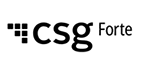
BillPayIt™
Efficient Electronic Collection

Overview
BillPayIt enables billers to collect bill payments from their customers electronically by uploading a bill definition file that describes the relevant bill information. The biller then directs customers to their BillPayIt portal website where customers can locate and pay their bills. As customers pay these bills, Forte provides a nightly bill payment file showing this payment activity. Billers can then update the bill payment status by uploading a new bill definition file.
Forte uses a secure FTP or web interface to transfer the bill definition and bill payment files.
Lifecycle Dates
The BillPayIt lifecycle includes the following key dates:
- Presentation Date
Billers can upload bills before the bills become available for customer payment. Bills only become visible to the customer on or after the presentation date. - Due Date
BillPayIt applies late fees when the biller passes this required field. - Expiration Date
The customer can no longer pay or view bills after the expiration date. Billers can request that their expired bills remain visible on the site for a period of time. - Paid in Full Date
If a biller wants to indicate that a bill has been paid in full, the biller can send an update to the bill that notes the date it was paid. Once a bill has been paid in full, BillPayIt no longer allows payments against the bill. - Last Payment Date
The last payment date allows billers to reflect the payment status information from their own bill systems. This field is required if you want to accept partial payments towards bill balances. When a customer makes a payment through the portal, it is considered a pending payment until the biller indicates acceptance of the payment. To indicate acceptance, the biller updates the next bill upload file with a modified paid amount and sets the last payment date by adding one day to the date when the customer made the payment on the portal. If the biller does not provide a last payment date, BillPayIt uses the date the bill was last modified.
Ordered Bill Payment
If a biller wants to require the customer to pay a series of bills in sequence, Forte can relate these bills by setting a shared Grouping ID. These bills must then be fully paid in the order of their due dates. For example, a property tax agency can relate quarterly tax payments on a parcel by placing the parcel number into this grouping field. The parcel owner must then pay each quarter in sequence by their due date.
When adding a grouped bill, BillPayIt ensures that all previous bills in the group have been paid in full. If not, it prompts customers to add these previous items to their carts and pay them in full.
Bill Amounts
Use the following bill amounts when collecting payments:
- Due Amount
The total amount of the bill. This field should not be modified unless the biller is reducing the bill. - Paid Amount
The dollar amount that the biller reflects as "paid" against the bill. This field starts at $0 and increases as the customer makes partial payments through either the bill portal or via outside channels. - Minimum Amount
If the biller allows for partial payments against a bill, this amount is the minimum amount allowed. When set to 0, no partial payment is allowed. - Late Fee Amount
After the due date passes, BillPayIt adds this amount to the due amount as a separate line item that must now be paid against the bill.
Bill Portal
Search
To make bills easy to find on their bill portal, billers can configure elements of the bill to be searchable through an exact or similar character match.
For example, a utility company can require that an invoice number be entered exactly as shown on a bill or it can use a name-based search that allows the search query "John Public" to be a match for "John Q. Public." Billers should work with their integration coordinator to determine how to configure this feature for their organization.
Billers can configure the following elements to be searchable:
- Customer Name
- Customer ID
- Bill Number
- Unique Bill ID
- Street Address
- Any of the four biller-defined fields
Labels
To assist customers in finding and understanding their bill, billers can rename fields through the portal. For example, a biller may want the "Bill Number" to be displayed in the portal as "Invoice Number."
All of searchable fields listed in the sections above can be relabeled, including "Late Fee" and "Invoice Date."
Bill Definition File
Billers use the bill definition file to create and update bills in their portal. This file is keyed on the Unique Bill ID (UBID). All bills are unique to the biller based on this alphanumeric ID field. When BillPayIt receives a bill with a new UBID, it creates a new bill. If the biller uses an existing UBID, BillPayIt updates that bill with all of the information contained in the new record.
File Naming
Use the following naming scheme for your file:
<B><Format><Revision><TransmitterID>.<Ready Indicator><File Count>
For example, BSTD112345.u01 where
Bindicates a bill definition fileSTDindicates the format (max length: 3).STDis the standard format.1indicates the format revision number (max length: 1)12345is the biller-assigned Transmitter ID used for FTP login. Group multiple billers together with a shared Transmitter ID..uindicates upload files. After processing the file, the biller must rename the file and change this field to.b.01- indicates the daily file counter. The value01indicates the first file upload of the day.
File Format
A Standard Revision 1 File Format is a single-line-per-record CSV format with support for the following quoted text qualifiers:
| Name | Description | Required? |
|---|---|---|
UniqueBillID
|
A unique value representing the bill in this record | Required |
MerchantID
|
The billers's Forte-assigned merchant ID | Required |
PresentationDate
|
The date the bill becomes available for customer viewing | Optional |
DueAmount
|
The total amount due based on due date | Required |
MinimumAmount
|
Minimum amount a customer must pay | Optional |
CurrencyCode
|
The alpha code from 4217; this field must be "USD" | Required |
DueDate
|
The date the bill becomes overdue | Required |
LateFee
|
The late fee applied to the bill after the due date | Optional |
ExpirationDate
|
The expiration date of the bill. This field defaults to 90 days if no value is passed in with the file. | Optional |
PaidAmount
|
The amount the customer has already paid against due amount | Optional |
LastPaymentDate
|
The date of the last payment accounted for in the PaidAmount field plus one day (e.g., if the customer submitted the payment via the portal on 8/21, the payment date would be 8/22 or greater in the next file upload). NOTE: This field is required for merchants who accept partial payments toward bill balances. |
Optional |
PaidInFullDate
|
The date of the final payment on the bill's remaining balance | Optional |
CustomerName
|
The customer's name | Required |
ContactName
|
The customer's contact name (if the customer is a company) | Optional |
StreetAddress
|
The first line of the customer's street address | Optional |
StreetAddress2
|
The second line of the customer's street address | Optional |
City
|
The customer's city | Optional |
StateProvince
|
The customer's state or province | Optional |
PostalCode
|
The customer's zip/postal code | Optional |
Country
|
The customer's country | Optional |
Phone
|
The customer's phone number | Optional |
EmailAddress
|
The customer's email address | Optional |
CustomerID
|
The biller's Customer ID or Account Number | Required |
BillNumber
|
The bill or invoice number | Optional |
BillDate
|
The bill date | Optional |
Terms
|
The terms of the bill | Optional |
Memo
|
Any memos associated with this bill | Optional |
GroupingID
|
A field used for payment ordering | Optional |
MDF1
|
Merchant-defined field #1 | Optional |
MDF2
|
Merchant-defined field #2 | Optional |
MDF3
|
Merchant-defined field #3 | Optional |
MDF4
|
Merchant-defined field #4 | Optional |
Merchant-Defined Fields
The format options for the Merchant Data fields (MDF1–MDF4) are String, Amount, Date, and URL. Billers who want to have a PDF invoice displayed need to put the URL of the invoice associated with the outstanding payment in one of the following merchant-defined fields: MDF1, MDF2, MDF3, or MDF4. If any of the merchant-defined fields contain a URL, a PDF icon displays in the right-most column. The user can then click on the PDF icon to see the contents of the invoice.
Bill Payment File
The bill payment file communicates bill payment events to the biller. The standard file format echos back the same format above but appends two new fields at the end of the bill record to indicate payment status and payment amount.
Use one of the following values to populate the Payment Status field:
A- Authorized. The customer has attempted the payment, but funds may not yet have moved.F- Funded. The payment funded into the biller account.C- Chargedback. A customer has initiated a chargeback on a credit card payment.U- Unchargedbacked. A chargeback has been reverted.Z- Unfunded. An ACH transaction has been taken back from the biller accountR- Returned. An ACH transaction was rejected
The Payment Amount is a traditional money field indicating the amount of the bill paid.
Bill Overpayment
The BillPayIt system attempts to reconcile multiple sources of information in regard to the paid amount of the bill and to enforce a correct payment amount. It accomplishes this quickly and accurately in the vast majority of circumstances. However, complex scenarios involving out-of-portal payments, partial payments, chargebacks, returns and incorrect or out-of-date "Last Payment Date" information could incorrectly result in a scenario where the BillPayIt system reflects a bill as being fully paid and thus allows no further payments against it.
For concerns that a complex payment scenario may temporarily stop payments from being made on a bill for legal or regulatory reasons, the biller should contact their integration specialist to enable bill overpayment within a specified percentage of the bill's original due amount.